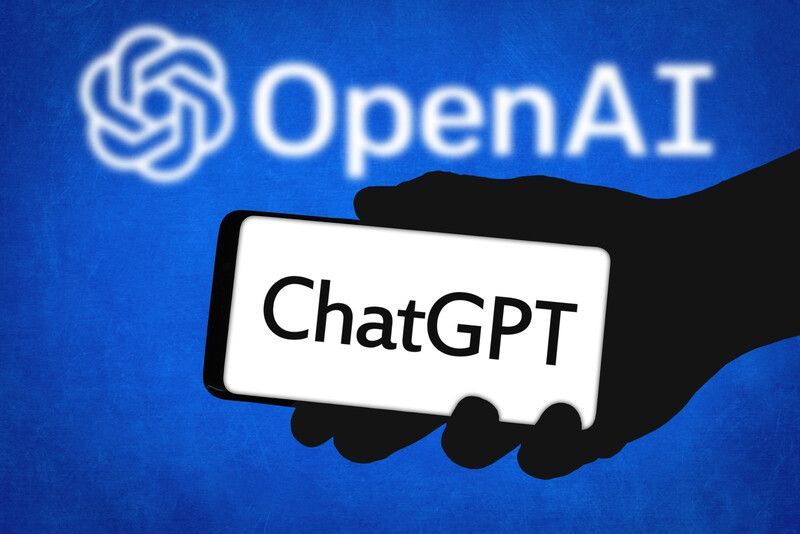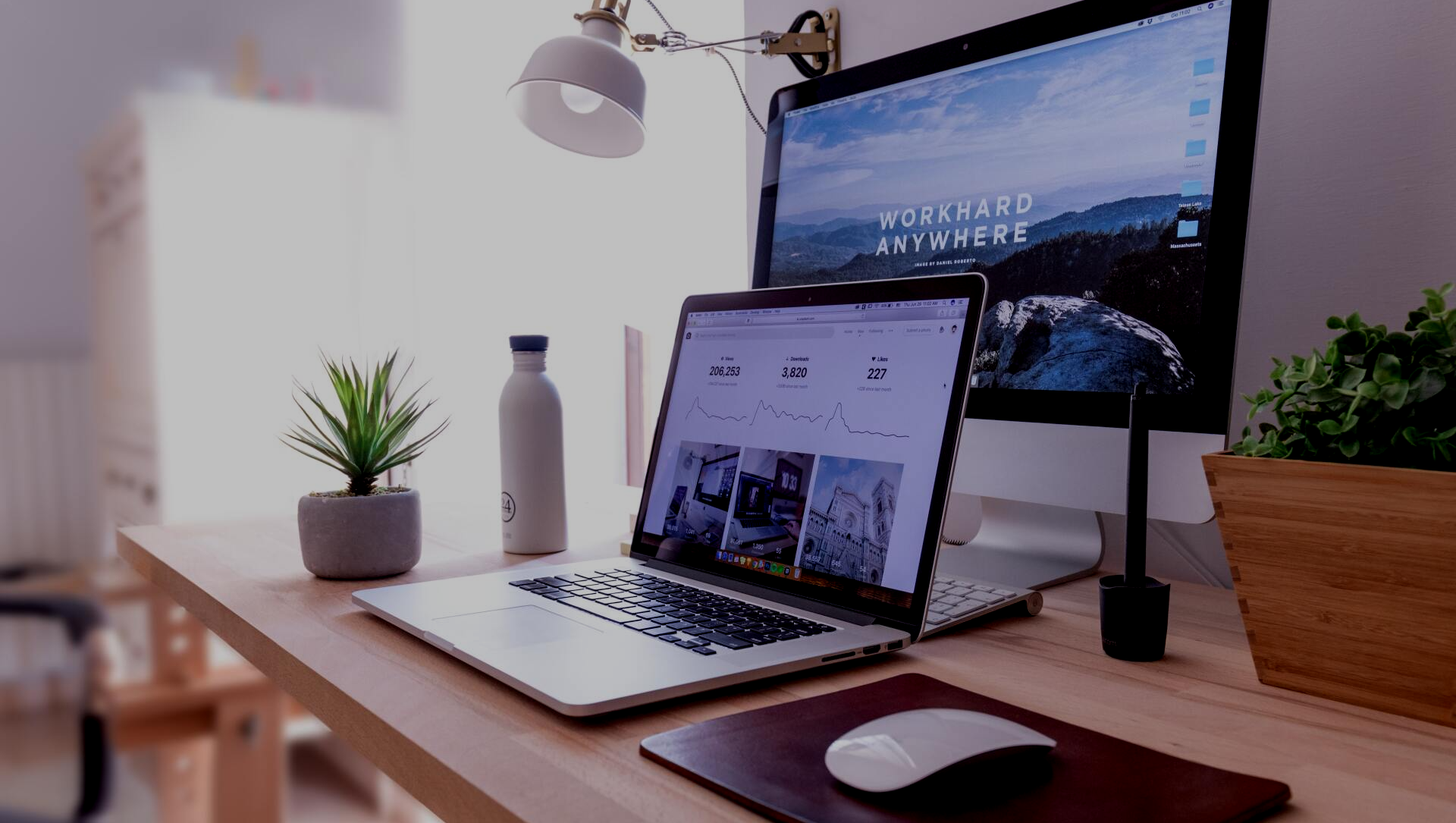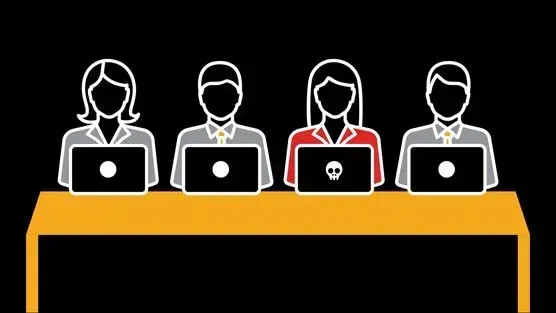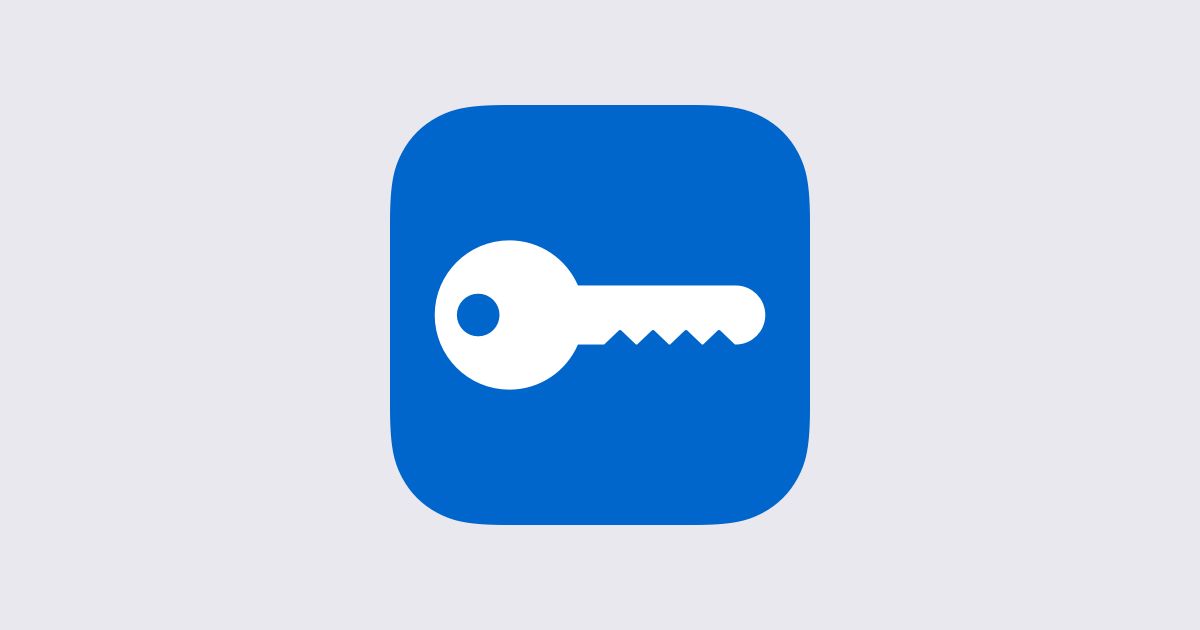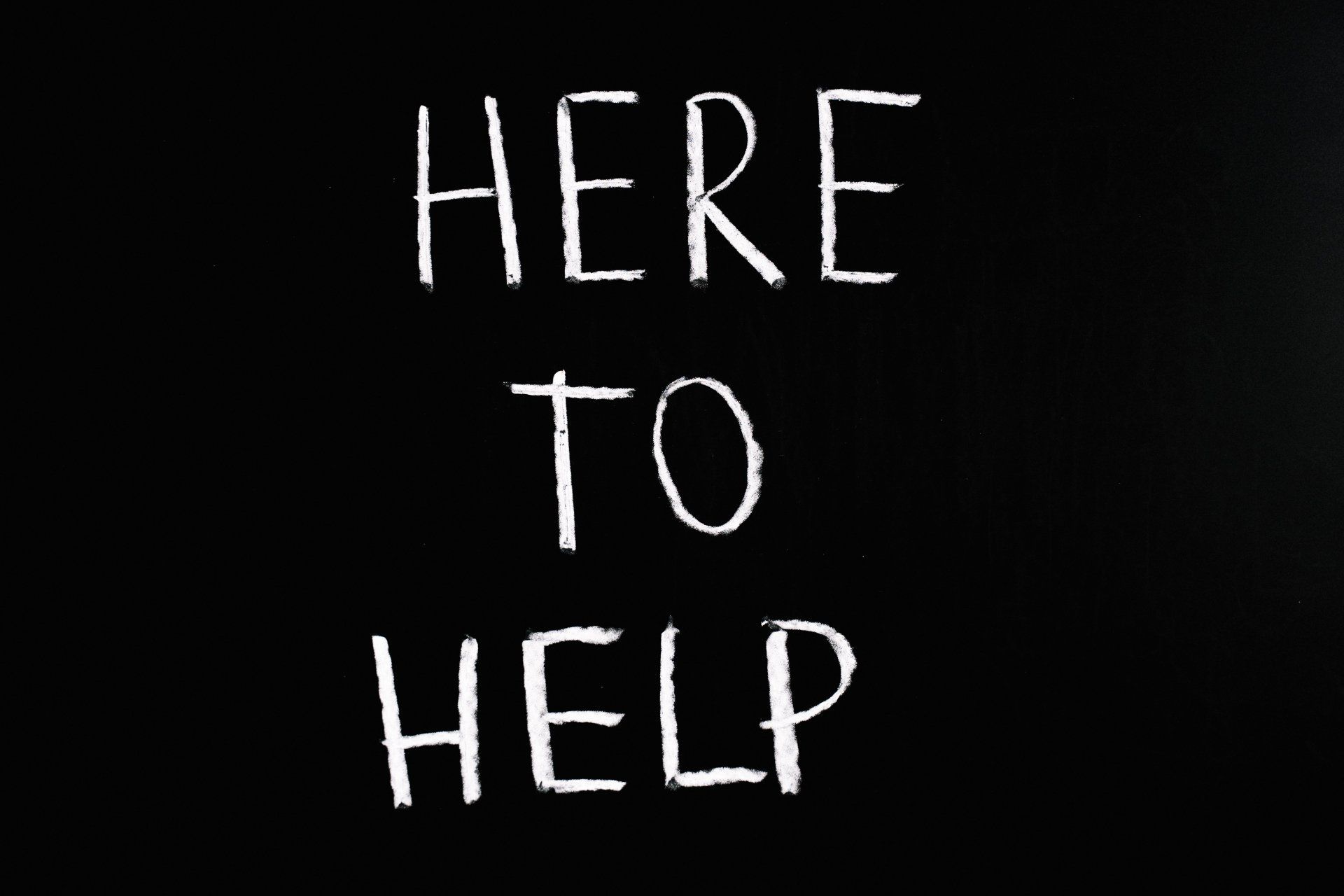Increase Your Productivity with Microsoft Teams
Microsoft Teams currently has over 145 million daily users, meaning there is a high likelihood you’re using it personally or for work. Most businesses use Teams for video calls and to create group chats, but many fail to utilize the wealth of advanced features available that help increase productivity and organization.
Greater Utility with Apps
One of the lesser-known but most powerful additions to Microsoft Teams is the ability to add apps to chats and channels as a shared tab that everyone can view. This allows users to share and interact with content directly from within Teams. Apps include Outlook, OneNote, SharePoint, Trello, Monday.com, Adobe CC, and more. Some simple, but especially useful apps we found were a To-do List/Task Planner that can be used to quickly assign tasks to team members much like Slack or Monday.com, a Calendar that integrates with Outlook so everyone can see who is available or busy at any given day or time, and a Forms app that allows users to create customized polls quickly and easily. Instead of having to hold a meeting just to gauge people’s opinions, use a poll instead!
Minimize Distractions
Using the built in Calendar app, Microsoft Teams allows users to block off sections of time for themselves to focus on specific tasks without distractions. For example if a new employee has some questions about work, they can check the shared calendar first to see if any senior level employees are available to answer their questions without having to risk interrupting some important work or a private meeting.
Email Forwarding to a Channel
Many of us find ourselves checking our emails less and less. With email forwarding to a channel, Microsoft has made it easier for you and your teams to stay up to date. The feature does exactly what the name says; you can enable email forwarding to a channel by clicking on the ellipsis next to the desired channel name, then click on "get email address", a new email address will be created for the channel. Anything mailed to this address will automatically show up in the channel making it especially easy for teams to keep track of shared mailboxes.
Urgent Chat Notifications
Be warned, use this feature sparingly! It is the digital equivalent of banging loudly on an office door! To send an Urgent Message, look below the text compose box for the outline of an exclamation point! Click on it and you can mark your message as Important or Urgent. Mark a message as urgent and once you hit send the recipient will receive a notification every two minutes for 20 minutes or until they check the message.