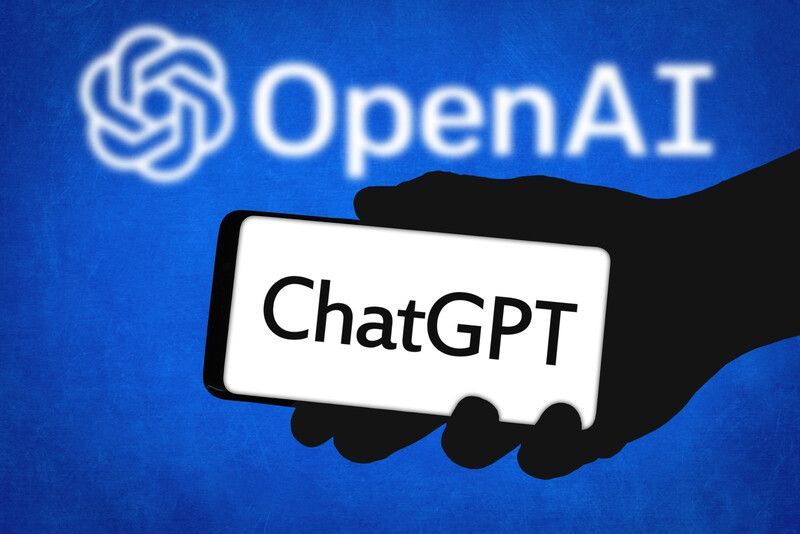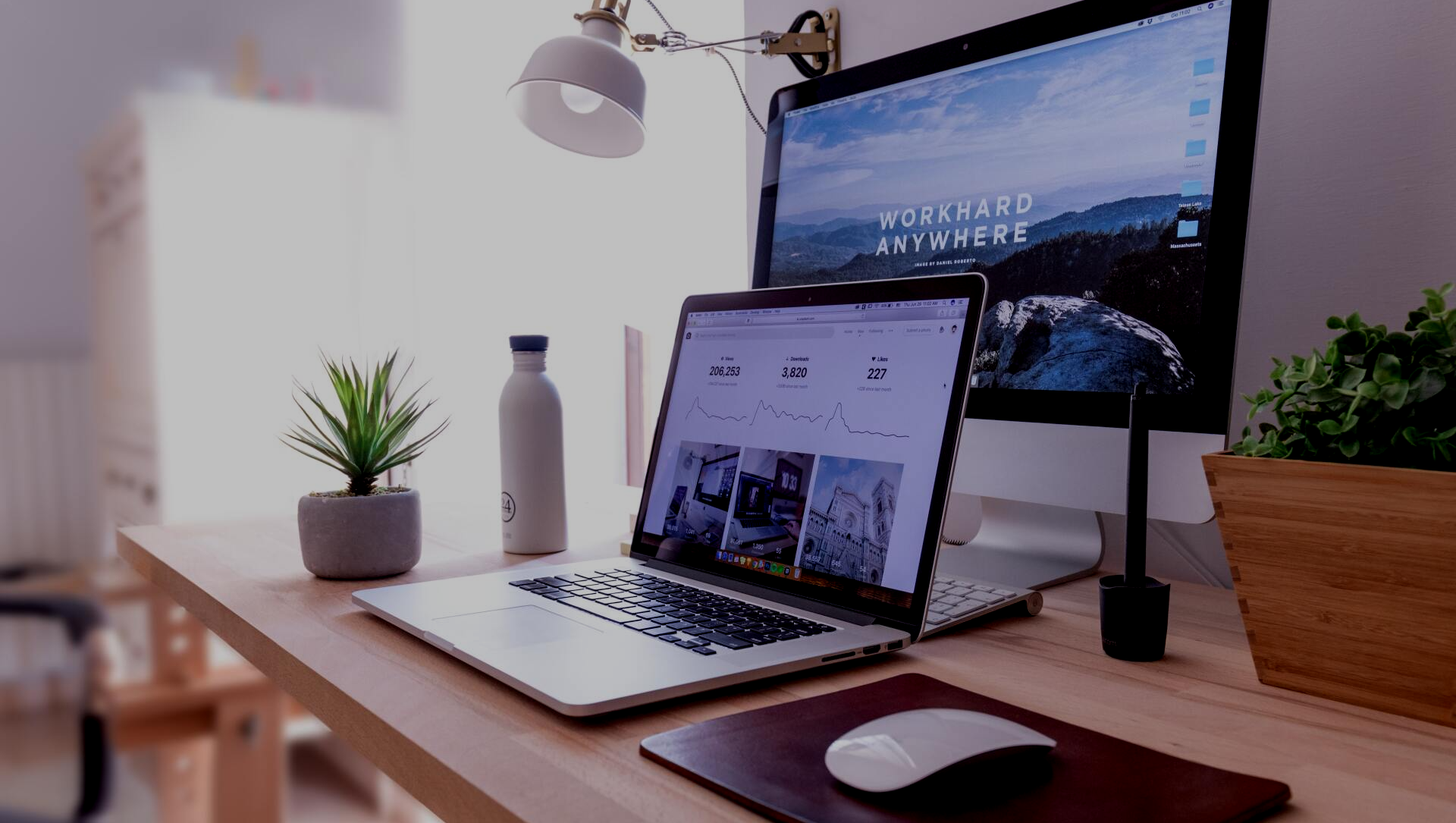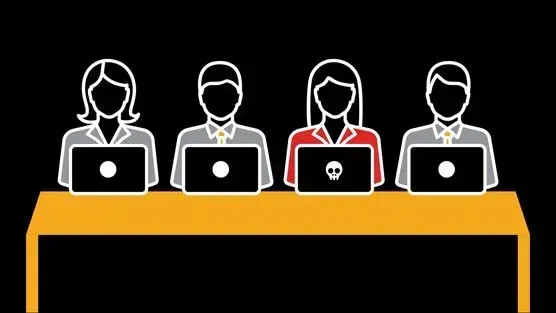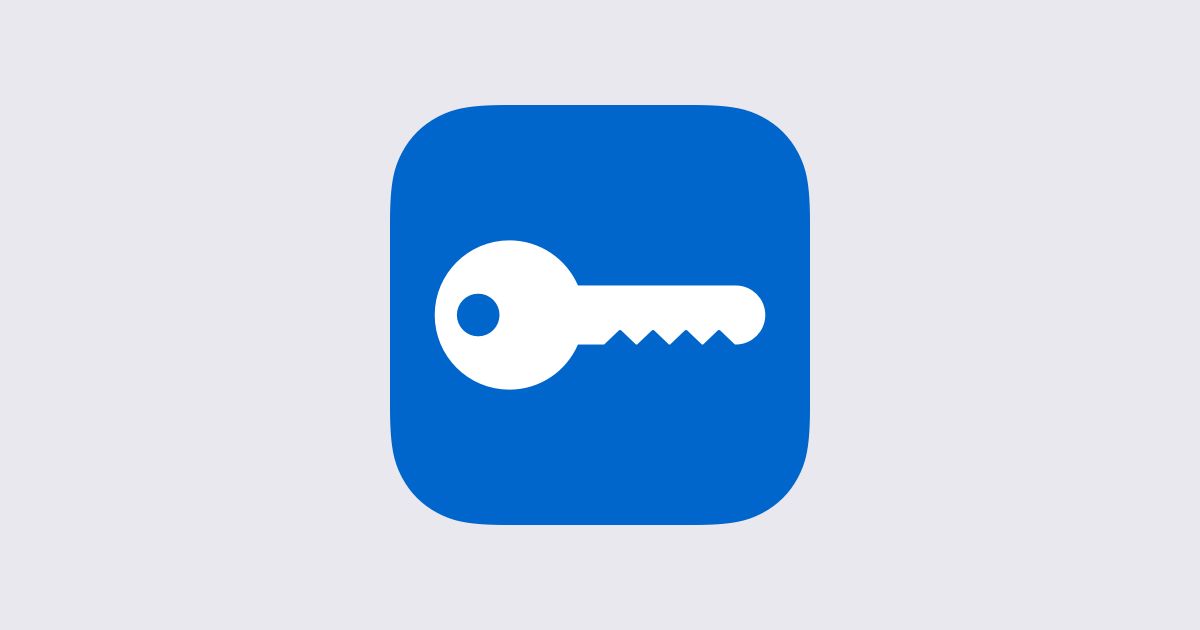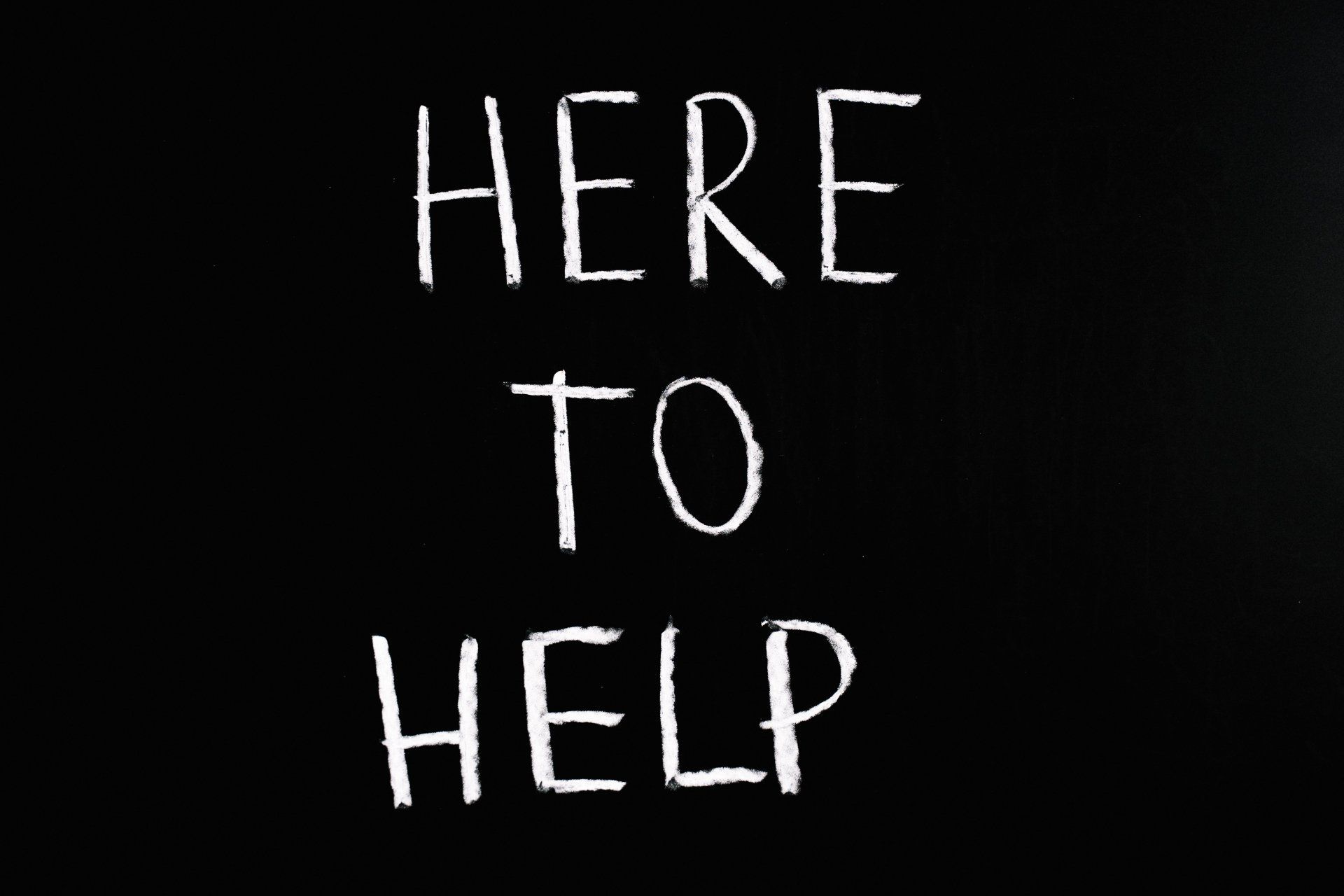Tips to Save Time in Windows
On Average Americans spend 4 hours and 7 minutes per day on a computer or laptop. That adds up to over 1,500 hours per year. To help you save a considerable amount of time and increase your productivity we made this list of some very useful but underutilized tips and tricks.
Shortcuts - Savvy Windows users probably know the basic windows shortcuts such as ctrl+x/c/v for cut, copy and paste and ctrl+p for print, but as you can imagine there are plenty more. Pressing WIN+PRTSC puts a screenshot in your screenshots folder, WIN+E opens explorer, WIN+I opens settings, WIN+TAB opens taskview and CTRL+SHIFT+ESC opens Task Manager. There are plenty more where that came from. If you're curious click this link for a full list of keyboard shortcuts in Windows 11, 10 and 7.
Multiple Desktops – This is a feature that power users can’t live without. Multiple virtual desktops allows users to instantly switch between different workflows such as photo editing, responding to emails, or writing a blog; each of which may require multiple windows open at a time, making it very time consuming to minimize and open these windows when you want to switch tasks.
Pinned Apps – Far too many users never utilize this simple time-saving feature. By right clicking on an application icon and selecting “Pin to taskbar” that application icon will always show up on your taskbar making it easy to launch your most frequently used applications with one click and if there are any unused apps on your taskbar can right click on them and select “Unpin from taskbar” to help cleanup your desktop.
Windows Search
– Another underutilized tool built right into Windows. To use it simply click on the Windows Button and begin typing. Whatever you type on the keyboard will be searched for on the computer. If nothing matching your search is found locally on the computer then it will give you the option to search the internet instead. This feature is very useful for finding apps or settings that you don't commonly use or may not know the location of.
Customization – A great way to make Windows more functional and unique is by going to Windows Settings, then click on Personalization. From here you have a ton of customization options allowing you to change your desktop background, choose a light or dark theme for Windows, choose an accent color, and customize the taskbar. You can change the size and color or your mouse pointer by going to Settings>Ease of Access>Mouse Pointer. You can also customize Windows notification noises by going to Sound Control Panel>Sounds. If you want even more customization Rainmeter is a popular third party application that allows its users to further customize the look of their computer in ways they never thought possible.